Office Network DIY: A Complete Guide to Building Your Own Reliable and Secure Office Network
Learn how to build a secure, scalable, and cost-effective network with this comprehensive guide to Office Network DIY. Perfect for small businesses and home offices.
Office Network DIY: A Complete Guide to Building Your Own Reliable and Secure Office Network
Introduction: Why Office Network DIY Matters in Today’s Workspace
In a world where hybrid work, remote collaboration, and digital security are more important than ever, a well-built office network isn’t a luxury—it’s a necessity. Whether you’re setting up a startup, managing a freelance operation from home, or running a small office, the backbone of your productivity lies in your network. But instead of relying on expensive outsourced IT services, more professionals are opting for the Office Network DIY approach.
DIY networking isn’t just about saving money—it’s about gaining control, flexibility, and insight into how your workspace functions. With the right tools, knowledge, and planning, you can create a professional-grade network tailored specifically to your needs. This guide walks you through the entire process—from planning and purchasing to configuring and securing your setup. It’s everything you need to take your network into your own hands.
Benefits of Building Your Own Office Network
Cost Control
Professional IT services come with high costs, especially for small businesses. A DIY network eliminates recurring fees and gives you control over your budget. You decide when and where to upgrade.
Flexibility and Scalability
Commercial networks are often rigid and overbuilt. With DIY, you build only what you need and scale on your terms—whether it’s adding a NAS device or segmenting networks for better security.
Enhanced Security and Privacy
Handling your own network setup means you can prioritize security features such as firewalls, VPNs, and encryption. You know exactly what’s on your network and who has access to it.
Learning and Empowerment
Managing your own network builds technical literacy and confidence. You’ll understand your infrastructure better, solve issues faster, and stay resilient when things go wrong.
Core Concepts of Networking (For Beginners and Enthusiasts)
Network Types
- LAN (Local Area Network): The internal network within your office or home.
- WAN (Wide Area Network): Connects multiple LANs, often across regions—like your office internet connection.
- WLAN (Wireless LAN): Wireless version of LAN, using Wi-Fi.
IP Addresses and DHCP
- IP Address: A unique address assigned to each device on your network.
- DHCP (Dynamic Host Configuration Protocol): Automatically assigns IP addresses.
- DNS (Domain Name System): Translates domain names (like google.com) into IP addresses.
Topologies
- Star Topology: Each device connects to a central switch/hub. Most common and easy to manage.
- Mesh Topology: Devices connect to multiple other devices for redundancy.
- Bus/Ring Topologies: Rarely used in modern office networks.
Planning Your Office Network
Analyzing Business and User Needs
Ask the right questions:
- How many users?
- What type of work (heavy media vs. text-based)?
- Need for remote access or shared storage?
- Any IoT devices or VoIP systems?
Choosing Between Wired vs Wireless (Or Hybrid)
- Wired (Ethernet): Faster, more reliable, ideal for desktops and fixed workstations.
- Wireless (Wi-Fi): Flexible, easier to install, necessary for mobile devices.
- Hybrid: Combine both for the best of speed and mobility.
Network Map and Device Planning
Sketch your office floor plan and map out device locations:
- Routers, switches, access points
- Printers, NAS units, workstations
- Areas with weak Wi-Fi coverage
Essential Equipment and Tools
Core Hardware:
- Modem: Connects to your ISP (Internet Service Provider)
- Router: Directs traffic, assigns IPs, provides firewall
- Switch: Connects multiple devices via Ethernet (better than daisy-chaining)
- Access Point (AP): Expands wireless coverage
- Firewall (optional): Adds advanced protection
Cabling:
- Cat5e/Cat6 Ethernet Cables: For high-speed wired connections
- Cable Management: Velcro ties, conduits, labeling tools
Peripheral Devices:
- NAS (Network Attached Storage): Shared file access and backups
- Printers & Scanners: Configure for wireless or IP-based access
- UPS (Uninterruptible Power Supply): Prevents outages from damaging network devices
Step-by-Step Guide to Building a DIY Office Network
1. Physical Setup and Wiring
- Plan cable routes to reduce interference
- Mount access points on ceilings for better coverage
- Label cables and ports for easy troubleshooting
2. Modem and Router Configuration
- Connect modem to router WAN port
- Change default admin password and SSID
- Disable WPS and UPnP (common security vulnerabilities)
- Configure DHCP range (e.g., 192.168.1.100–192.168.1.200)
3. Installing Switches and APs
- Use managed switches if VLANs or QoS (Quality of Service) needed
- APs should use different channels to avoid overlap
- PoE (Power over Ethernet) is helpful for APs and IP cameras
4. Connecting and Testing Devices
- Assign static IPs for servers or shared printers
- Use ping and traceroute commands to test network health
- Monitor bandwidth and device usage
Wireless Network Configuration
Optimizing Signal Strength
- Use Wi-Fi analyzer apps to find the best location
- Reduce interference from walls, appliances, and Bluetooth devices
- 2.4GHz = broader coverage, 5GHz = faster speeds over short distances
Channel and Bandwidth Settings
- Set router to auto-select or manually assign channels to prevent overlap
- Use 20MHz for crowded areas, 40MHz/80MHz for performance (if stable)
Extending Coverage
- Use mesh systems for seamless handoff between access points
- Repeaters/extenders if on a budget (but can introduce latency)
Security Best Practices for DIY Office Networks
Password Policies and SSID Settings
- Use strong WPA3 (or WPA2 if not supported) encryption
- Hide SSID or use a guest network for visitors
- Set device-specific access controls using MAC filtering
Firewall Setup
- Use built-in router firewall and/or dedicated firewall appliance (e.g., Ubiquiti, pfSense)
- Block unnecessary outbound ports
VLANs and Network Segmentation
- Separate guest devices, printers, or IoT devices from critical business machines
- Protect against lateral movement during breaches
Remote Access and VPNs
- Avoid port forwarding unless necessary
- Set up a VPN server (OpenVPN, WireGuard) for secure remote logins
- Use 2FA for admin interfaces
Common Mistakes to Avoid
- Ignoring firmware updates: Outdated routers can become security risks.
- Poor cable management: Leads to confusion, signal degradation, and mess.
- Overloading Wi-Fi: Don’t rely solely on wireless—Ethernet is essential for stability.
- Lack of redundancy: No backup power or secondary internet line? Risky.
- No documentation: Keep a written or digital map of your network, device IPs, and passwords.
Real-World Examples and Case Studies
Example 1: Creative Studio with Wired Backbone and Wireless Mobility
A 10-person graphic design firm installed Cat6 wiring from a central patch panel to each desk. They placed access points in open areas and configured VLANs for admin, creatives, and guests. Result: fast file sharing, low interference, and a clean aesthetic.
Example 2: Solo Consultant with NAS and VPN Access
A remote consultant built a network using an ASUS router, Synology NAS, and OpenVPN. The NAS held client documents and automated backups. VPN allowed secure access from coffee shops and client sites.
Example 3: Mistake Case – Overreliance on Cheap Mesh System
A startup chose a low-end mesh system to avoid wiring. During video calls, dropouts and lag became frequent. They later added a wired switch and PoE APs, stabilizing performance dramatically.
Future-Proofing Your Network
Planning for Growth
- Use switches with extra ports
- Pick routers that support firmware like DD-WRT or OpenWRT
- Label and document for easy expansion
Cloud Integration
- Use cloud-managed routers (e.g., TP-Link Omada, Ubiquiti UniFi) for remote diagnostics
- Integrate with cloud storage and backup tools like Google Drive or Dropbox
IoT Considerations
- Segment smart lights, thermostats, and voice assistants to isolated VLANs
- Regularly audit devices for firmware updates and unusual behavior
Conclusion and Takeaway
DIY networking gives you the tools to design, build, and manage your digital workspace on your own terms. Whether you’re a solopreneur or part of a growing startup, understanding the fundamentals of Office Network DIY ensures that you’re in control of your connectivity, security, and performance. From cabling and hardware choices to configuration and security layers, building your own network isn’t just practical—it’s empowering.
Yes, the learning curve can be steep. But the payoff is immense: lower costs, higher security, and infrastructure that grows with you.
Call to Action: Build Smarter, Safer Networks Today
Ready to take the reins of your office’s most critical infrastructure? With this guide, you have everything you need to begin your Office Network DIY journey. Don’t wait for problems to arise—start proactively designing a network that works for you, not against you.